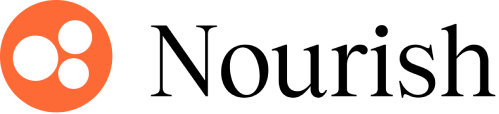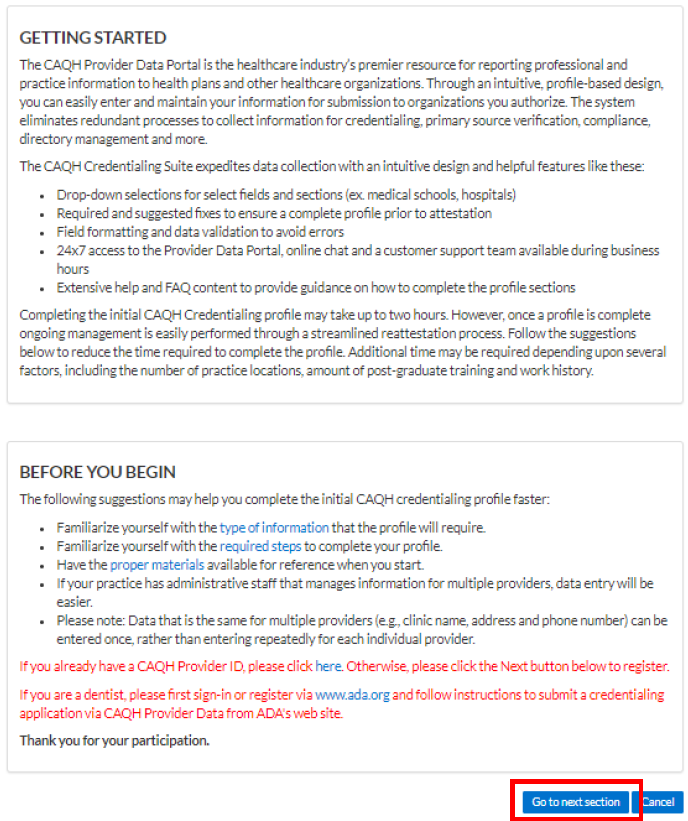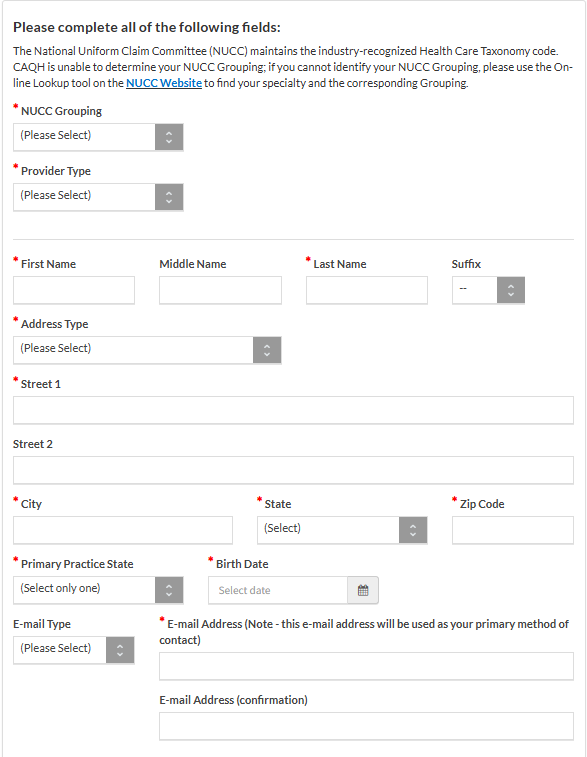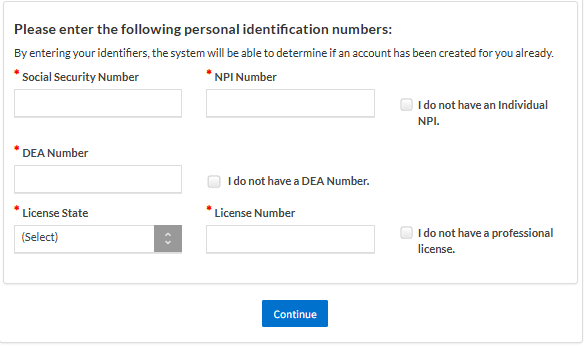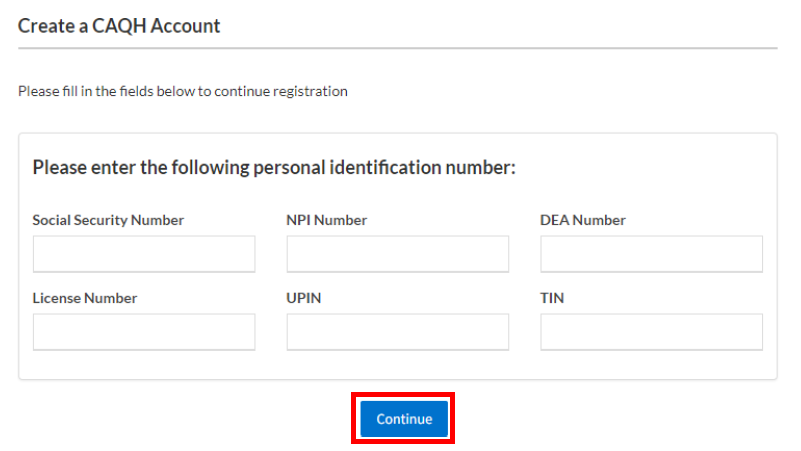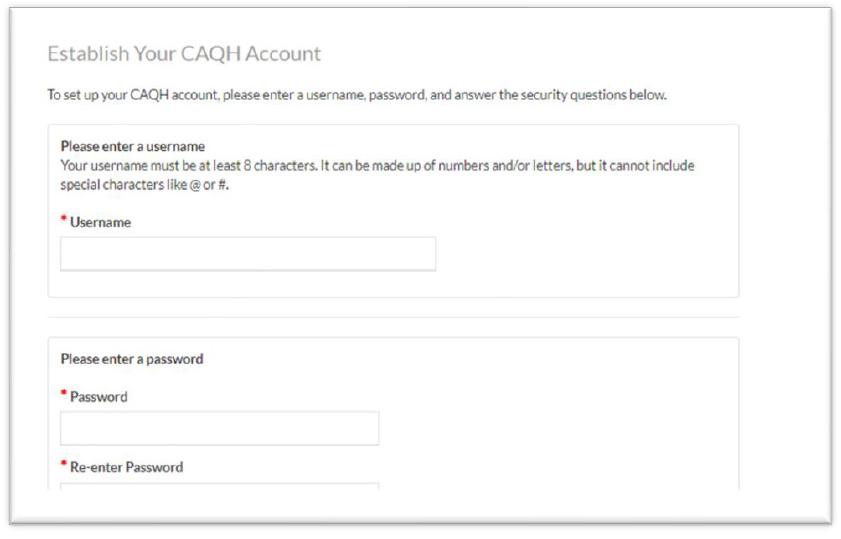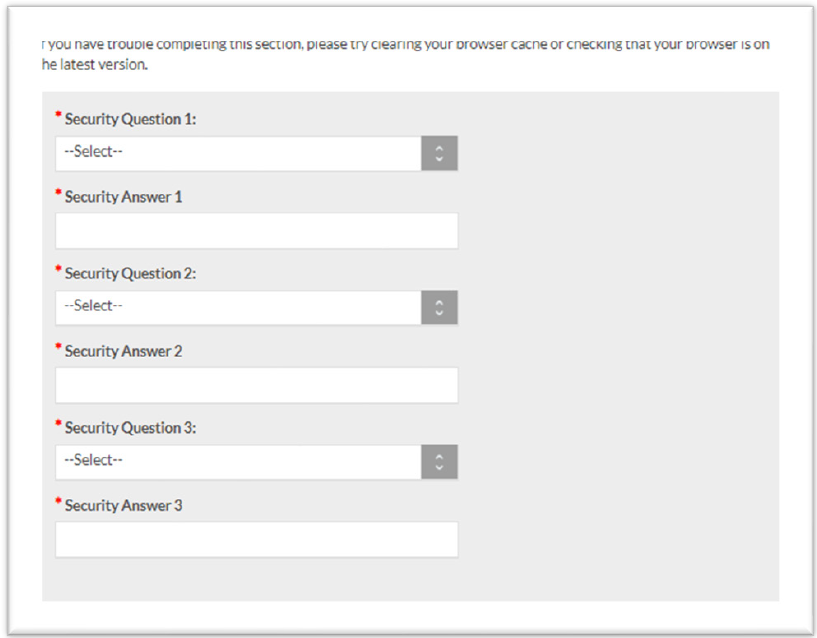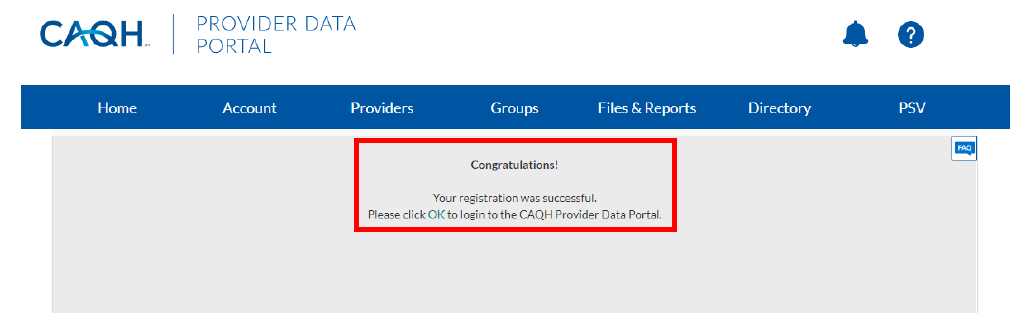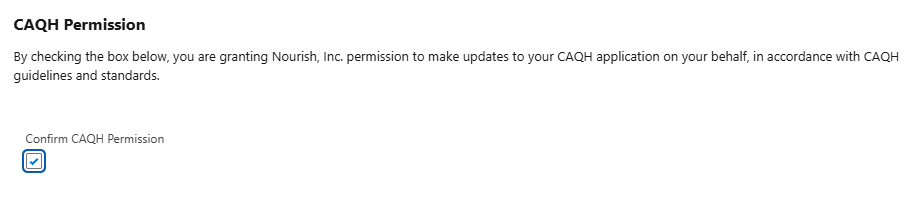Update CAQH to Practice with Nourish
Estimated completion time: Less than 10 minutes, if you grant Nourish permission to update on your behalf! Otherwise, approximately 1 hour.
CAQH, or the Council for Affordable Quality Healthcare, is a nonprofit organization that aims to improve the efficiency of healthcare by streamlining administrative processes. Nourish, and most other healthcare organizations, utilize CAQH's ProView database, which allows providers to manage and share their credentialing information electronically with payers.
In order to be credentialed with Nourish, you will need to have a completed CAQH profile that has been fully updated to reflect practicing with Nourish. Because payers rely on CAQH data for credentialing, it is absolutely critical that each field of your CAQH profile is correctly updated. Even seemingly small errors can significantly delay the credentialing process.
Common Questions
How do I add Oregon as a license?
👉 Add Oregon License in CAQH (Scribe Guide)
How do I upload my liability insurance (PLI)?
👉 Upload PLI to CAQH (Scribe Guide)
What do I have to complete myself in CAQH?
👉 Required Sections for RDs (Scribe Guide)
New to CAQH? Start Here
How to Register for a CAQH Account
All providers are required to have a CAQH account to complete credentialing. If you do not yet have an account, please follow the steps below to create one.
Step 1: Start Your Registration
Under First Time Here?, click Register Here
Click Go to next section to begin
Step 2: Enter Your Information
You’ll need to fill out the following:
NUCC Grouping → Select:
Dietary & Nutritional Service ProvidersProvider Type → Select:
DietitianFull Name and Date of Birth
Home/Practice Address
Primary Practice State
Email Address
Social Security Number (SSN)
NPI Number
License State and License Number
DEA Number (if applicable)
⚠️ If you don’t have an NPI, DEA, or license yet, check the boxes that indicate this.
Step 3: Check Your Email
You’ll receive an email from CAQH with:
Your CAQH Provider ID
A link to complete your account setup
Step 4: Complete Your Account Setup
Click the link in the confirmation email
On the Create a CAQH Account page, enter your CAQH Provider ID
Click Continue
Enter your personal identification numbers (such as SSN, NPI, license info), then click Continue to proceed to creating a username and password
Step 5: Create Your Username & Password
Enter your desired username and password
Set up 3 security questions and answers
Step 6: Accept Terms & Finish
Check the box to agree to CAQH Terms of Service
Click Create Account
Once complete, you’ll be redirected to the Sign In page. Use your new credentials to log in and begin entering your information.
Verifiable Form – Give Nourish Access
As part of your onboarding, you’ll complete a Verifiable Onboarding Form. This is how we collect your CAQH login so our Credentialing Team can update your profile for you.
Important: Make sure you check the box that says:
“I give permission for Nourish to update my CAQH profile”
If you don’t check the box, we won’t be able to access your CAQH—even if you enter your username and password.
Who Is Responsible for Updating the Provider’s CAQH Profile?
Depending on what you selected on your Verifiable onboarding form, either Nourish will update your CAQH profile for you, or you'll be responsible for updating it yourself. Follow the section below that matches your selection.
Option 1: Nourish Is Updating It For You
If you gave us access on your Verifiable form, you're in great shape.
You will need to ensure that the following sections of your CAQH profile are complete and accurate:
Personal Information
Professional IDs
Educational & Professional Training
Specialties
Employment Information
Disclosure
👉 📄 See Full Guide: What Providers Must Complete in CAQH
Our team will handle everything else, including:
Practice locations
Professional liability insurance (PLI)
Document upload
Option 2: You’re Updating It Yourself
If you’re managing your own CAQH profile, no problem!
Just use the guides below to complete each section:
✅ Personal Information
This section collects your basic demographic details, like your full legal name, Type 1 NPI, and date of birth. It also includes your practice states.
Additional states may need to be added as we credential you. Adding a new state can trigger required questions and documents within your CAQH profile.
📸 Make sure these fields are completed exactly as shown to avoid credentialing issues:
NUCC Grouping: Allied Health Professionals
Provider Type: Dietitian/Nutritionist
Practice Setting: Outpatient
Practice State: Oregon (or the state(s) where you’re licensed)
✅ Professional IDs
This is where you’ll enter a license number for each Practice State you listed in your Personal Information section. You must include a license for every state you listed.
If a state doesn’t require licensure (like CO), you still need to list something—enter your CDR number instead of a license.
Licensing is the only part of this page you need to fill out—you can leave the rest (like CDS Registration) blank.
🔍 Heads up: Sometimes states like TX or NJ may appear even if you’re not licensed there—this is okay and may mean we submitted credentialing on your behalf to a payer in that state.
✅ Specialties
This section confirms your professional focus and board certification.
You’ll enter:
Primary Specialty: Registered Dietitian
Name of Certifying Board: Commission on Dietetic Registration (CDR)
Certification Number: Your CDR certificate number
Effective Date / Expiration Date: Use the dates from your CDR profile or card
✅ That’s all you need! You do not need to enter any additional specialties or certifications.
Nothing else on this page is required—feel free to leave the rest blank.
✅ Education & Professional Training
This section asks for your academic background. Providers only need to enter two things:
Your Bachelor’s degree
Your Graduate degree, if applicable (e.g., MS in Nutrition)
🗓️ For all dates, just enter the month and year—you don’t need the exact day.
You do not need to include your internship or get overly detailed. Keep it simple!
📸 Insert screenshot showing example entries for BS and MS degrees
💡 Why this matters:
CAQH now links your entries in this section to the Employment Information section.
Payers require an explanation for any employment gaps longer than 60 days, and your education records help automatically fill those gaps.
✅ Practice Locations
This is where you will list the Nourish practice locations for the states where we have or will be credentialing you, even if services are provided via telehealth. It’s important this section is accurate—errors can cause delays or rejections.
You may notice locations in states you’re not licensed in—this is normal. It means we’ve submitted credentialing on your behalf in that state. If licensure isn’t required there, we’ll list your CDR under Professional IDs instead.
💡 We prefer Oregon be set as the Primary Practice Location.
You may see this switched at times—this is also normal and usually because a payer requires that location listed as primary to initiate the credentialing application.
✅ If you have a private practice or are affiliated with another group, that is completely fine! CAQH allows for multiple practice locations and group affiliations. You do not need a separate CAQH profile for different practices.
📌 Most Common Nourish Practice Locations
State | Address | Phone | Fax |
|---|---|---|---|
Oregon (Primary) | 10260 SW Greenburg Road, 4th Floor, Portland, OR 97223 | 512-693-7045 | 512-399-9039 |
Texas | 3724 Jefferson St Suite 104, Austin, TX 78731 | 512-693-7045 | 512-399-9039 |
Colorado | 250 Fillmore Street, Suite 150, Denver, CO 80206 | 512-693-7045 | 512-399-9039 |
Montana | 5 West Mendenhall Street, Suite 202, Bozeman, MT 59715 | 512-693-7045 | 512-399-9039 |
🏢 Nourish Practice Details
Group Name: Nourish, Inc.
TIN: 853953549
Group NPI: 1558097824
Mailing / Billing / Remittance Address:
500 Westover Dr #19431
Sanford, NC 27330-8941 (Lee County)Under Office Personnel, you can enter:
Name: Stephen Beard
Email: credentialing@usenourish.com
📝 Key Tips
You can only mark one location as “Primary.”
Once your first location is set up correctly, use the “Copy practice details from another location” feature when adding new locations.
You’ll be asked to update the address for the new state—but all other details will transfer over directly.
✅ Hospital Affiliations
You can skip this section.
🛑 Not required. Leave the entire section blank.
✅ Credentialing Contacts
This section tells insurance companies who to contact if they have questions about your application. You can use the following information when completing this section in CAQH:
Field | Entry |
|---|---|
First Name | Stephen |
Last Name | Beard |
Street | 3724 Jefferson St Ste 104 |
City / State / Zip | Austin, TX 78731 |
Phone | 512-693-7045 |
Fax | 512-399-9039 |
Primary Contact | Yes |
✅ Professional Liability Insurance
This section shows proof of your malpractice coverage. Nourish provides full coverage for all RDs, so you’ll enter the information for our group policy.
What to Enter
Field | Entry |
|---|---|
Policy Number | N9PL180522 |
Covered Practice Location | Nourish, Inc. |
Current Effective Date | 07/26/2025 |
Current Expiration Date | 07/26/2026 |
Carrier/Self Insured Name | BIBERK |
Amount of Coverage per Occurrence | $1,000,000 |
Amount of Coverage Aggregate | $3,000,000 |
Do you have unlimited coverage with this insurance carrier? | No |
Individual Coverage | No |
Self Insured | No |
✅ You can leave everything else on this page blank—including address, phone number, and tail/nose coverage questions.
➡️ Make sure to also upload the certificate under the Documents tab.
✅ Employment Information
Please complete a full 10-year employment history. Payers require this to approve your credentialing applications. Even small gaps can delay processing.
⚠️ Incomplete work history will lead to follow-up requests and slow down approval.
Make sure to list Nourish, Inc. as your current employer.
Gaps in Employment?
If you had a gap longer than 60 days, add a gap record:
In the Gap Explanation box, write:
Worked in non-healthcare fieldorOtherMake sure the dates match the length of the gap
✅ Professional References
You can skip this section.
🛑 Not required. Leave the entire section blank.
✅ Disclosure
📝 Everyone must complete the CAQH Disclosure section. Some states also include additional disclosures that appear as tabs along the top of this section in CAQH. These include:
Oregon (OR)
Minnesota (MN)
North Carolina (NC)
Washington (WA)
Texas (TX)
This section includes a series of required yes/no questions about your background.
🛑 Answer all questions truthfully. If you answer “Yes” to any question, a text box will appear and you must provide a brief explanation.
There are no optional questions in this section.
✅ Oregon Disclosure – Question L
"Do you attest to no current physical, mental health, or chemical dependency conditions (alcohol or other substances) that currently affect your ability to practice, with or without reasonable accommodation?"
You should answer Yes if you do not currently have any condition that affects your ability to practice safely.
This question is not asking if you’ve ever had a condition—only whether one is actively impacting your practice now.
✅ Authorization
This section lets payers access your CAQH profile for credentialing.
When asked:
“When a healthcare organization subscribes to your data, should CAQH automatically authorize access?”
✅ Select “Yes”
Then check the box and click Save.
✅ Documents
After you review and attest your profile, you’ll be prompted to upload your documents.
📌 Note: If you are setting up your profile for the first time, you will not be able to access the Documents section until your profile has been fully completed and attested for the first time.
If you’ve selected Oregon correctly as a practice state and listed the practice location, you’ll have three required documents to sign and upload. These apply to all users. If you’ve added additional practice states, there may be additional state-specific documents to complete as well.
The Three Standard Required Documents:
Authorization Attestation and Release
A simple, quick download. Enter your name, add the date, and sign—it can be done electronically.Oregon Authorization and Release Form
Same process: download, sign, upload.Oregon Disclosure
This is auto-filled based on your answers in the Disclosure section. You'll just need to sign and date it.
All required state-specific forms are available in the CAQH Document Library at the bottom of the guide.
Why did my document fail?
A document may fail for common reasons such as being incomplete (e.g. missing a signature or a date) or illegible.
Hover on the ℹ️ informational icon next to your document status in CAQH to view the reason for failure.
How do I use the “Document Actions” column?
The Document Actions column allows you to complete available tasks on each document:
Download: Download a document that requires your signature
Upload: Upload a document that is missing from your CAQH provider profile
Delete: Delete a document from your profile (cannot be undone once confirmed)
Replace: Replace a failed or expired document from your profile
What about data Nourish cannot update on my behalf?
If there is any required data that we are unable to update for you, we will notify you via email. We will provide step-by-step instructions on completing the necessary items and will offer support if needed to resolve.
I'm not sure I'm comfortable with Nourish updating my CAQH...
We understand that CAQH contains sensitive information. We take your data privacy seriously. Rest assured, your CAQH credentials will be stored only in Verifiable, a trusted third-party credentialing organization that meets rigorous security standards.
The updates outlined above will need to be made, whether Nourish is making them on your behalf or if you'd prefer to do so yourself. Because the updates are required by payers for successful credentialing, there is no way around making the above updates. We strongly recommend granting Nourish consent to update CAQH on your behalf, as minor errors can cause significant downstream implications on your credentialing, including a denial of your in-network participation and a delayed start date.
If you do not consent to Nourish updating your CAQH, we respect your choice. Please do not provide your CAQH credentials in the Verifiable form. Doing so will ensure that no CAQH updates are made on your behalf.
Frequently Asked Questions:
Q: I provide in-network care outside of Nourish. Will updating my CAQH to reflect practicing with Nourish interrupt coverage for my existing patients outside of Nourish?
A: If your credentialing is already complete with the practice you are currently seeing patients through (meaning, you are able to provide in-network services currently), updating your CAQH to reflect practicing with Nourish will not impact your existing operations or network status outside of Nourish. While we will need you to set your primary practice state to Oregon to generate the Oregon-specific CAQH application needed for credentialing at Nourish, you are welcome to have other practicing states as additional practice states, and other practice locations as additional practice locations. You can have more than one current employer within the Employment History section of CAQH, so you’re welcome to list Nourish, as well as any existing practices there!
If your credentialing is presently underway outside of Nourish (meaning, you’re in the process of becoming an in-network provider but cannot yet provide in-network care), then it’s possible that updating your CAQH profile to reflect practicing with Nourish could result in delayed or rejected credentialing outside of Nourish. Unfortunately, there is no workaround here, as payers do require your CAQH profile to be fully updated for successful credentialing with Nourish. If this describes your present circumstance, please inform our credentialing team by emailing credentialing@usenourish.com so you can align on the path forward.
If you have any questions, don't hesitate to reach out to credentialing@usenourish.com, or utilize our New Hire Help Center chatbot. We're happy to help!