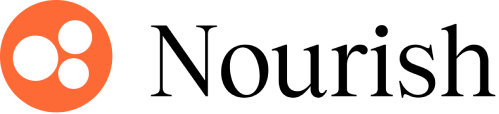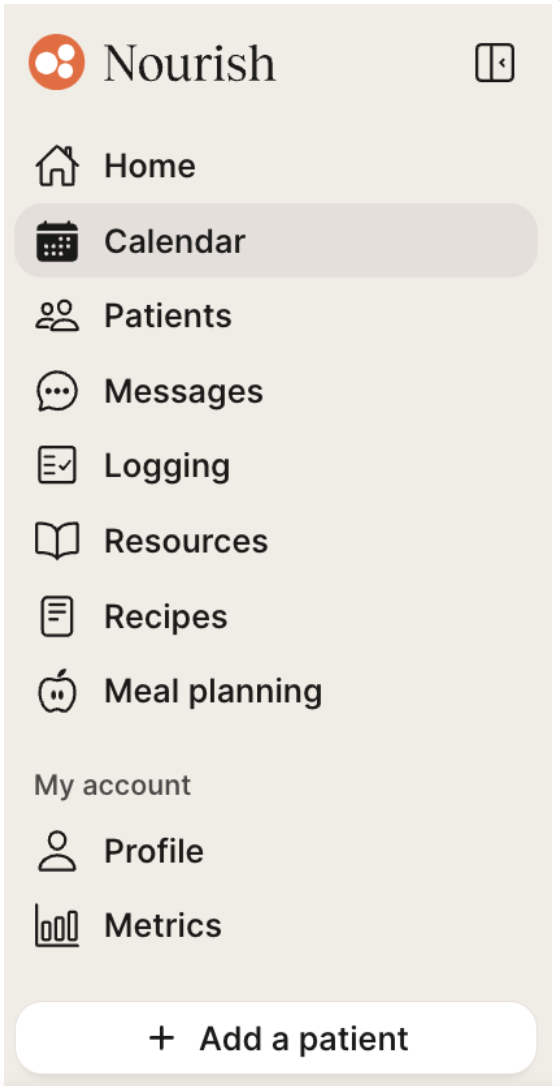Referring Patients to Nourish
Estimated read time: Less than 10 minutes
Overview
Dietitians are encouraged to take advantage of our patient referral bonus, a $20 flat-rate bonus for all referred patients! Below you will find instructions on how to be credited with patient referrals and how to track your referrals.
There is no limit on the number of sessions that occur in which you can receive the bonus. However, providers will only get credit for patient referrals that meet one of the following guidelines outlined below.
Referrals cannot be retroactively attributed if the patient does not use one of the methods below, so please ensure the patient is confirming your name as the referral source when using the link.
There are three ways to refer patients to Nourish and receive credit:
1. Share Your Unique Referral Link
At the bottom right of your Provider Portal Home page, you will see the icon below. Simply click to retrieve your unique referral link! Your referral link can be shared with prospective patients or current patients; any patient that uses your link to sign-up, whether they schedule a session with you, or another Nourish dietitian, will be credited to you!
Please note: Your referral link will not be active until your scheduling is enabled. Additionally, you will only receive the patient referral bonus when patients use your unique link to sign up.
2. "Add a Patient" directly from your Provider Portal
To schedule an initial session with a patient who has not yet registered with Nourish, you can add them directly through your Provider Portal. Simply click the "Add a Patient" button in the left-hand sidebar and complete the details in the pop-up window to set up the session. The patient will then receive an email invitation to create their Patient Portal account.
When adding a patient, you'll need to have their demographic and insurance information available, as they will skip the usual sign-up process where this data is typically gathered. This option is ideal if you're looking to transition patients from your private practice to Nourish.
Any patients added this way will automatically be credited to you as a referral.
3. Claim External Providers
"Claiming" external providers allows you to be automatically credited with any patients that the external provider refers to Nourish! You are able to claim up to 10 individual external providers. All external providers must have an NPI, and at this time, it's not possible to claim an entire practice.
To claim a referring provider, simply complete this Referring Provider Claim form (link also found in the bottom left of your Provider Portal, in the image above). After submission, the partnerships team will confirm your claim. Once confirmed, you will start receiving credit for referred patients!
Any patient that books and lists your claimed provider as the referral source will be eligible, they do not need to use your unique link.
How external providers can refer to Nourish:
External providers can refer patients to Nourish by submitting our online referral form, by faxing the referral to 512-399-9039, or by emailing the referral to support@usenourish.com. We will reach out to the referred patient within 24 hours to invite them to sign up with Nourish and schedule a session with one of our dietitians they are matched with. More information on external provider referrals can be found here!
Tracking Your Referrals:
Tracking patients who you bring directly to Nourish:
To get credit for patient referrals, patients must sign up using your unique referral URL (available in the Provider Portal), or list your name in the referred by when signing up
Any patients who do not use this link or list the RD in the referred by will not be credited towards your referral bonus
Our CX team can assist with patient referrals if you are first joining Nourish! You can use the patient transfer sheet if you are bringing patients as you join Nourish.
Tracking patients referred through an external referring provider:
You can get credit for up to 10 external providers referring to Nourish.
To “claim” a referring provider, you will need to complete the referring provider claim form in your Provider Portal, located in the lefthand sidebar.
After submission, the partnerships team will confirm your claim, at which point you will start receiving credit.
Providers must have an NPI in order to be claimed as a referring provider.
You will need to individually claim providers, at this time you cannot claim an entire practice.
Any patient that books and lists your claimed provider as the referral source will be eligible, they do not need to use your unique link.
Additional things to note:
If a patient calls in to book or emails the CX team, they must mention on the phone or in the email the name of the RD that referred them so that the CX team can make a note in our database. For obvious reasons, this is harder to track, so it is encouraged to use the online method.
Please note, Medicare patients may only be seen by providers who have Medicare credentialing, and will be required to book further in the future because of additional forms and authorizations required.
All of this information is tracked and made available directly in your “Metrics” tab, where you can see who you have referred and the number of appointment they are on! Please note, it may take 24 hours for a new referred patient to appear in your portal but this won't impact your pay.
The session rate bonuses only applies to occurred appointments.
Business Cards
We're pleased to offer a yearly $25 reimbursement to all providers for the purpose of purchasing business cards! Business cards can be designed to include your unique referral link as a QR code, so you'll be automatically credited with any patients who sign up with Nourish from your business card.
Please download the Nourish business card templates at the bottom of this document (front and back) and follow the instructions for use in the video below.
Written instructions below on how to order your own business cards:
Download the business card design template below by selecting the 'download' option
Select 'Upload Design' to upload the your own designs
Within your size option select standard, horizontal, and choose your desired quantity
When prompted, upload the business card template you just downloaded
Select the 'make more edits' button and add you name by adding a text field (position in upper left corner)
Add your unique QR code, by copying your unique referral link from the provider portal and pasting it into Vistaprint
Adjust the position and sizing of the QR code and name
Select continue and proceed to checkout
Business card templates are attached at the bottom of this training.
If you have questions about your patient referrals, please reach out to support@usenourish.com.