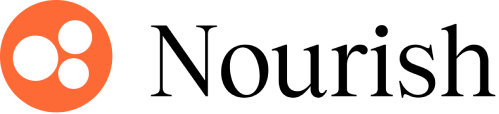Set up your Nourish Gmail
Estimated completion time: Less than 5 minutes
Accessing Gmail
Your Nourish Gmail account will be created within 1 business day of signing your offer letter. Your login credentials will be sent to your personal email. Look out for an email from onboarding@usenourish.com with subject "Your Nourish Gmail Credentials".
You'll access your Nourish Gmail by visiting Gmail.com. Use the username and password provided in the initial email to log in.
Upon logging in, you'll be prompted to set a new, secure password. Be sure to set up two-factor authentication as outlined below to secure future access.
You can return to your Gmail inbox by visiting Gmail.com, using your Nourish Gmail address as username and the password you created.
Set up Two-Factor Authentication
After logging into your Nourish Gmail for the first time, immediately set up two-factor authentication to prevent future access issues.
Open your Google Account.
In the navigation panel, select Security.
Under “Signing in to Google,” select 2-Step Verification -> Get started.
Follow the steps to complete the setup.
Customize your Gmail signature
To update your Gmail signature:
At the top right, click Settings -> See all settings.
In the Signature section, copy and paste your customized signature created using this slide (Make a copy to edit). Copy and paste the Nourish logo after copying and pasting the text.
We ask that your text remain black with a standard font selection.
At the bottom of the page, click Save Changes.
Stay tuned in!
Once logged in, you can return to your Gmail inbox by visiting Gmail.com or in the Gmail app, using the Gmail address provided in your initial invitation email (usually formatted firstname.lastname@usenourish.com) and the password you created.
Check your Nourish Gmail inbox regularly, at least once a week, for important announcements and scheduling notifications.